In this blog post, we are going to discuss "How to convert docs into pdf". You will learn two methods for doing this conversion. In the first method, we will be using Microsoft Word (Need no internet connection). In the second method, we will be using the online word to pdf converter (need an internet connection).
Method 1. Convert docs into pdf Using MS Word:
For this conversion of word to pdf, You will need the latest versions of Microsoft officer i.e the versions that come after Microsoft Officer 2007 all support this option. I am going to use MS word 2016 for this conversion but this can be done in 2013 and 2010 as well. Follow these simple steps to convert doc files into pdf using MS word.
(a) Open the MS word file in Microsoft word versions that are mentioned above. I am using MS word 2016.
(b) Now go to file to upper menu and click file at the left upper corner then click "Save As" option. Select file saving location as this "This PC". Now click Browser.
(c) Now on the next step give the file a name and select PDF from Save as type then click save.
Method 2; Word to pdf converter online:
If you go to google and search for "word to pdf converter online" then you will get a huge list of free online services that offer these options. Some of these converters include:
- smallpdf.com
- www.ilovepdf.com
- www.freepdfconvert.com
- www.pdf2go.com
- www.sodapdf.com
- www.wordtopdf.com
(a) Go to the link of the website "ilovepdf" given above then move your mouse cursor to the tab "ALL PDF TOOLS" at the left upper corner. Select the option that says "WORD to PDF" as shown in the image below.
(b) Now click on "Select WORD files". There are 3 options for the selection of files. (i) Select WORD from PC (ii) Select WORD Google drive and (iii) Select WORD from dropbox. To upload a file from your computer or mobile choose "Select WORD files". You can either convert multiple files or a single file.
(c) Now browser or locate the file on your device and select your targeted file/files then click open.
(d) Now click on "Convert to PDF" at the right bottom corner and wait until "Converting WORD to PDF..." is finished. Now you will see a message saying "WORD file has been converted to PDF".
(e) Your file(s) will be automatically downloaded. If this is not happened then click on download PDF on the next screen. Your pdf file will download to your device.
I hope this tutorial about "How to convert docs into pdf" will help you. You can use both of these method depending upon you. Use the second method if you dno't have MS officer install in your device and have an internet connection.



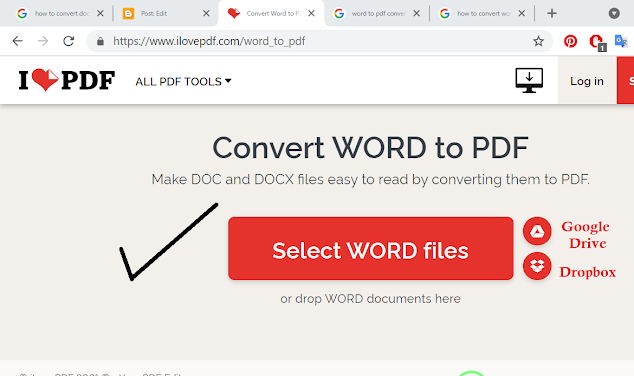
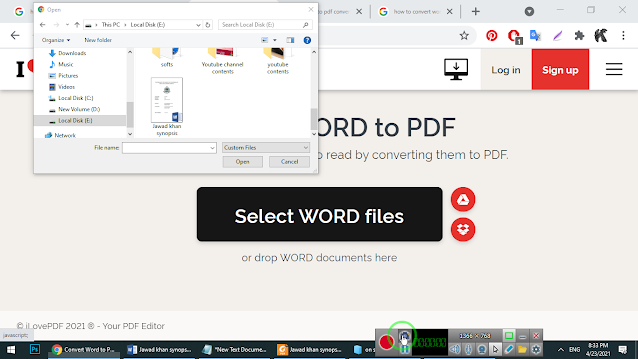
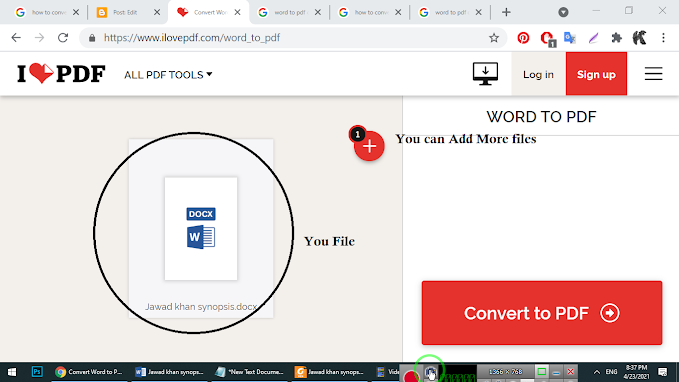

Post a Comment